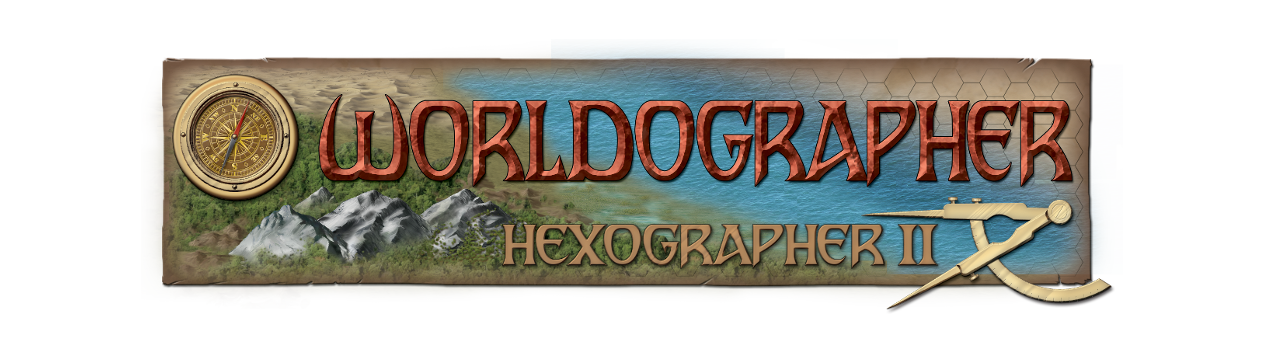2025 Preview Release
Finally(!) as of 2025 Dec 7, our 2025 update is now out of Beta! We will give it a few days before we make a wider announcement in case anyone sees anything that we should address.
Because this is a major update (like Civilization 4 to 5 or MS Office 2010 to 2013) it requires a new license key–a non-2025 key won’t work. It is a major rewrite with a bunch of new features, updated UI, and behind the scenes changes. You can order a license in our store.
If you have a pre-2025 license and you aren’t ready to upgrade, you can continue working with the pre-2025 version or use the 2025 version without the pro features.
If you think you may want to reopen a file in the pre-2025 version of Worldographer, make a copy of it first. Pre-2025 Worldographer won’t be able to open Worldographer 2025 files.
- Get Worldographer 2025 for Windows. This will install it as a new application “Worldographer Beta 2025” on your computer–it will leave your current Worldographer install alone.
- Get the Java “jar” file for Worldographer 2025. See more info at the bottom of this page.
- Get the Linux (Debian) version.
- Get the release for Mac OSX for Apple (M#) chips or Mac OSX Intel processors. (Note: The Mac Intel version is one step behind the Apple version due to a build issue.)
Recent Fixes
1.14:
- Add a Rotation field for Feature Labels.
- Change the Feature Label and Feature Decoration positioning to use degrees instead of clock positions for more options.
1.13:
- Add Configure menu options to ‘Add Custom Terrain Folder’ and ‘Add Custom Features Folder’ to let you ad a images from a parent folder and all sub-folders.
- Add a way to specify a polygon within the images imported on the Add Custom Terrain/Features dialogs. This gives you a way to import Hex Kit icons more easily. If using the ‘Add Custom Features/Terrain Folder’ options, if ‘hex_kit’ is found in the path of the images, it will add the pre-calculated polygon info for those tiles.
- Add a hot key for rotating selected feature(s). Now if you hold down ‘Alt’ and arrow left or right it will rotate. (‘Control’ arrow up, down, left, right still moves the feature. And in both cases ‘Shift’ will move it further with each arrow press, or rotate it by 15 degrees instead of 1.)
- Add a ‘Reset to Orig.’ option in the Configure Terrain & Configure Features dialogs which let you edit many at once. (Opened from the Configure Menu.)
Beta 1.12:
- Add better (and configurable) mini-dungeon generator to the ‘Worldographer Battlemat Setup” dialog.
- Last fixes for undo/redo.
- Fix new city wall generation so a coast isn’t required.
Beta 1.11:
- Better/more reliable undo/redo.
- New configurable random room dungeon generator (bottom right section of the “New Battlemat/Dungeon Map setup screen–see the ‘?’ button there for details).
- Fix issue with walls not generating in a city that has no coast.
Beta 1.10:
- Fix issue when not changing an image using the new configure a single terrain or feature dialogs.
- Instructions for all the configuration screens.
- Save and reload favorite features fixed.
Beta 1.09:
- New dialogs to edit a single terrain or feature–easily accessible by right-clicking the terrain or feature button on those tabs/toolboxes.
- Fix notes tied to a feature to move if that feature moves.
- Fix bug with underlay opacity.
- Save and reload favorite features & terrain.
- Add selector for distance between settlements in world/kingdom generation.
- And more!
Beta 1.08:
- Miscellaneous small bug fixes.
Beta 1.07:
- Fix bug loading empty shapes.
- Fix bug exporting image where terrain on other layers is shifted.
- Add offset x&y to configure terrain dialog,
- List number of files loaded for terrain/features/textures when adding those.
Beta 1.06:
- Improved export of World Info & Notes (select just a map area vs. whole map, html or markdown or plain text, and more options)
- Barracks Room type on Rooms tab for Battlemats
- Setup Map Key fixes
- Fix Import of Hex1 maps (Shape Styles)
- Other minor fixes
Beta 1.05:
- Better feature/terrain button layouts (see text at bottom of button).
- New rotate widget on features toolbox
- Gradient edge improvements on the shapes Shadows area (fade out the shape’s border).
- Dynamic Terrain
- Load custom terrain calculates background color if there isn’t a background color in the name.
- 30 new Isometric icons such as Primitive Village, Statue, Standing Stones, etc.
Beta 1.04:
- Multiple themes (color schemes) available — see the Options menu.
- Toolboxes (terrain, features, etc.) remember their last location when reopened.
- When placing a City’s buildings, it tries more times to place buildings closer together.
- “Generate” button on the New Cosmic (sector/subsector) Map screen now displays.
Beta 1.03:
- New Room Generator Room Type: Study.
- Fixed formatting on the Generate Map Key dialog.
- Coasts generate on their own layer.
- Edit shape Help instructions are on the shape drawer/
- Help menu has a Reset Properties (saved values like what checkboxes default on, favorite terrain, etc) menu item.
- Can enter license key from initial “no license” dialog.
Beta 1.02:
- Fixed bug with zooming when “Use Toolboxes” is on from the first time a map is created/opened. This scrolling also affected selecting lines, features, etc.
- World/Kingdom coast/empire/river/road/hex-crawl settings are now saved & reloaded.
- Added a “schema” id to the save file data. It starts at 1.0, and won’t be tied to the overall Worldographer version–it only increments when the file format changes.
Java Version
If you’re trying to use the Jar file to run the program, you’ll need some experience with Java or running programs from the command line. We’re using version 21 of Java currently. We have now made this a “fat” jar so you don’t need to find and import outside libraries, but you will need to have the javafx “jmods”. The easiest way to do get them is to get a “full JRE” or “full JDK”–not the standard JRE or JDK that doesn’t include javafx. We’re using Liberica which you can get here. Install that, and make sure your path is using that JRE or JDK for Java.
To run the Java version, you might be able to just double-click it to run it. But it may not claim much memory by default (a limitation of Java) so to work with large maps (maybe over 1000×1000 tiles) you’d open a command line and type:
java -Xmx4G -Dprism.maxvran=3G -jar target\Worldographer-[version number].jar
You can substitute the 4G with another number of Gigabytes. If using large hex maps that have more than 2000×2000 hexes (the size of each hex doesn’t matter) you’ll want 4 gigabytes or more, but it should be less than 3/4 of the memory on your computer. And because of the child map/multilevel map functionality, it is easy for the bottom (aka Province) level to be over 2000×2000 if you use the bottom level.)
The -Dprism.maxvram=3G option might not be 100% required, but is a good idea if you’re adding a large number of additional graphics. (Extra features, terrain, etc.)
If you also need to spell out the location of javafx because you downloaded it separately:
java -Xmx4G -Dprism.maxvram=3G –-module-path 'path to openjfx libs' –-add-modules javafx.controls,javafx.web,javafx.swing,javafx.graphics,javafx.fxml -jar 'worldographer jar file'