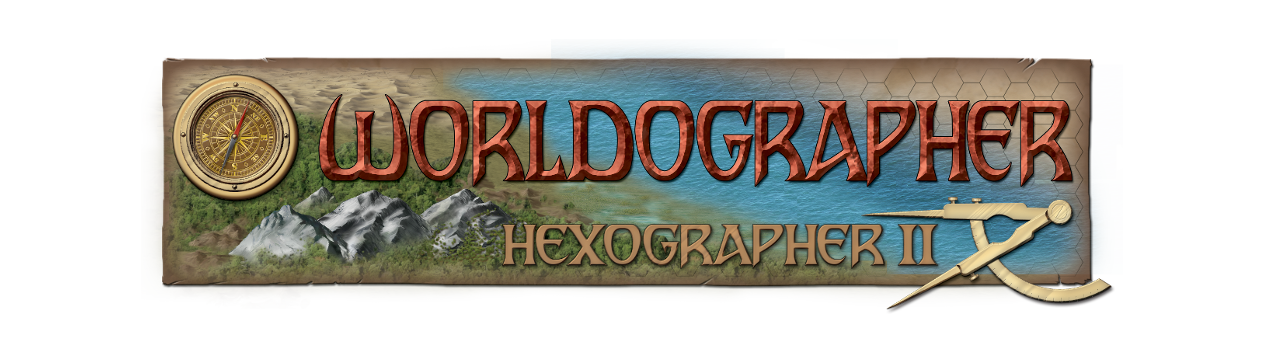02. Installation & Updates
Supported Platforms
Worldographer runs on many types of computers and there are three versions designed for Microsoft Windows, Macintosh OSX, and a Java JAR version that runs on Windows, Mac OS, and Linux. These are available at: https://www.worldographer.com/download/
Worldographer requires a 64-bit computer. Most computers made in the past 5+ years are 64-bit.
Windows Version
If you are using Microsoft Windows 7+, you should use the Windows specific version. This is installed using a normal Windows installer, and Worldographer is launched by double-clicking an icon on the desktop.
By default, Worldographer allocates up to 75% of your computer’s memory. If you’d like more you’ll need to use the Java version and look into its memory settings.
Mac OSX
The Mac OSX version has now been updated with the same build technology as the Windows version. It should run on most Mac’s from the past 5+ years.
Note: You may have to allow unsigned applications to install on your computer in order for Worldographer to install. Please remember to reset this setting once Worldographer is installed.
Linux/Other
For most other modern computers, download the Java version. The native Java version requires you to download and install Java, if it is not already installed. This version is executed from the command line, making sure to give it appropriate memory. For example, if your computer has 8 GB of memory, you likely can give Worldographer 4 GB comfortably. In this case, launch it with the following command line:
java -Xmx4G -jar Worldographer.jar
Change the 4 to any other number for a different amount of memory.
Note: See the Download page for additional notes regarding running Worldographer on Linux. Also see the Inkwell Ideas forum.
Exclusion: Chromebooks do not run Java, so Worldographer cannot run on them. (Android, iPhones, etc., also.)
Updates
Occasionally, Worldographer will have new features added and bugs fixed. You’ll see an “Update Available” menu in the menu bar when a new update is available, resembling the following:
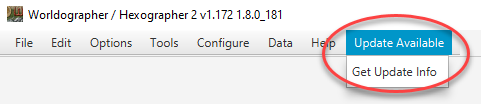
Selecting Update Available | Get Update Info displays a dialog box similar to the one below. This dialog box provides a synopsis of the updates and improvements since the last time you updated Worldographer.
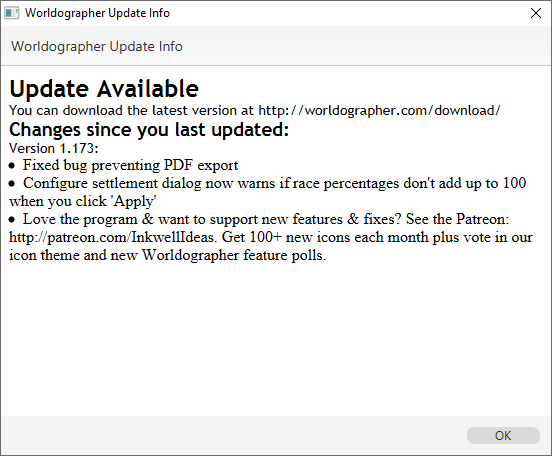
To get the update, navigate to https://www.worldographer.com/download and re-download the software and reinstall. You do not normally need to uninstall the prior version. However, if you’re seeing strange behavior, you should uninstall it and re-install.