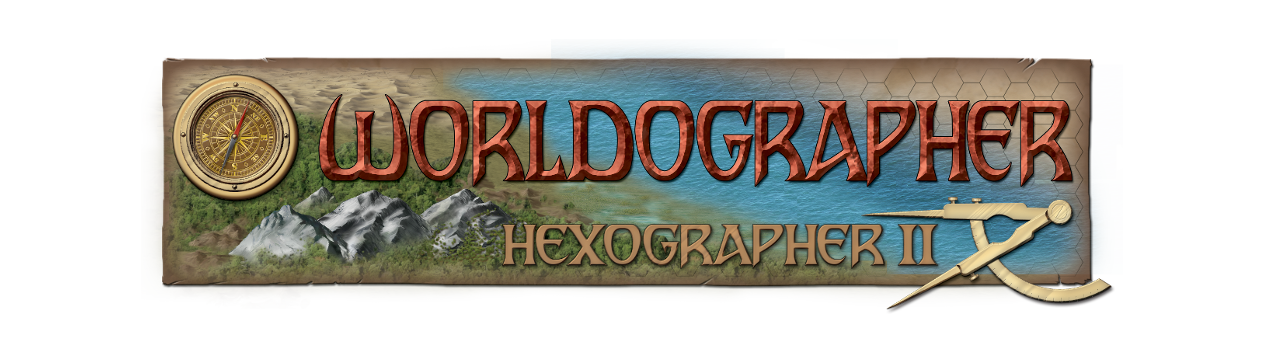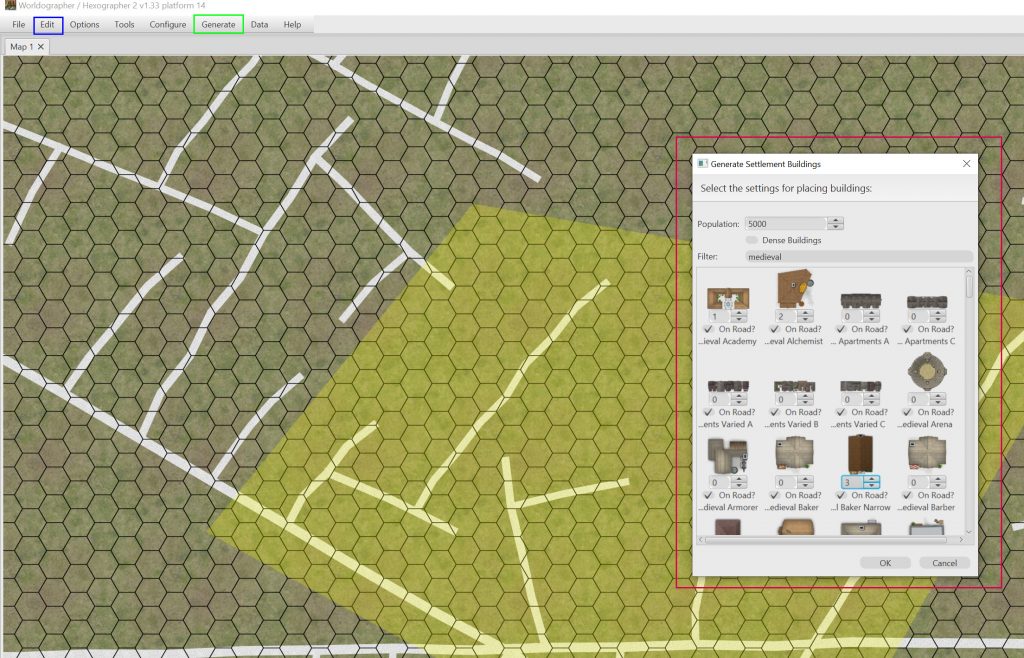Making City Blocks
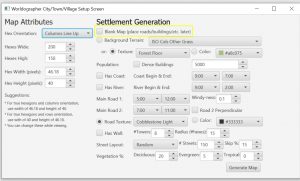 We’ve improved Worldographer’s city generation algorithm to let you specify the buildings in each city block.
We’ve improved Worldographer’s city generation algorithm to let you specify the buildings in each city block.
To do so, follow these steps:
- Create a blank city by going to the File menu and picking New City/Town/Village map.
- Check the “Blank Map” checkbox. (Yellow in the first diagram.)
- Then go to the Generate menu in the menu bar (second screenshot, in green) and select Generate Main Roads. (If you wish to have a coast or river, do these first.)
- Then go to the Generate menu again and choose “Generate Streets”. You’re better off usually picking a Branching or Haphazard street layout than leaving it Random because if it randomly picks an ordered layout that can look bad depending on the settings.
- Once you have streets on the map, click the Edit menu (in blue), and choose “Select”. Then click points on the map to make a shape for where to place the buildings, as with the yellow area. (You can also press the mouse and drag to make a rectangular area from the place you pressed to the place you released.)
- Next go to the Generate menu and pick “Generate/Place Buildings”. If you have selected an area, the dialog will have a list of all the buildings in the system, as seen in the purple box. (Without a selected area you’ll see only the population field and dense checkbox and the system will fill in buildings base on the Configure menu’s Configure Settlement Data window.) Use the filter to narrow down the list. Use the number spinners below each building to select the number of each building you want the system to add to the selected area. (You can type in a number or use the mini up & down arrows.) You can also toggle the “On Road?” check boxes.
- Click OK and you’ll see the selected area filled in with buildings, as best as the system can.