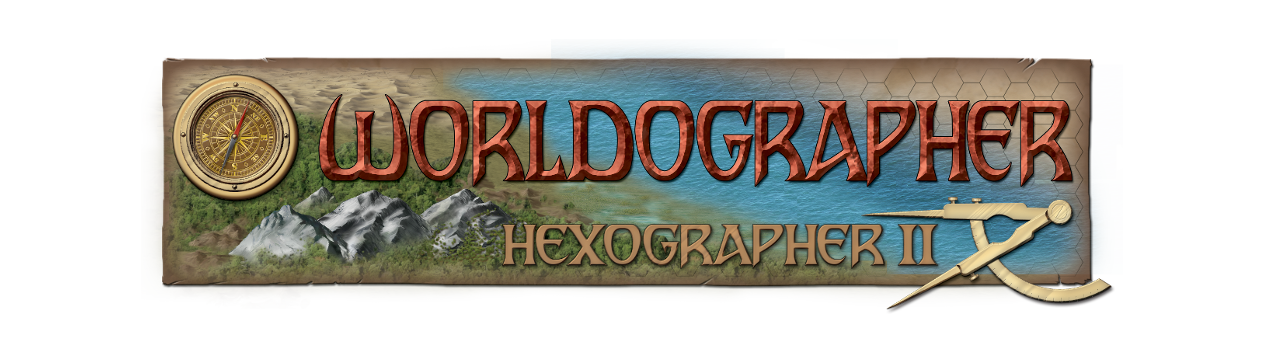Download
Looking to try our latest version? Try the 2025 Beta! It uses one key to unlock the pro features for world/kingdom, city/village, battlemat/dungeon, or cosmic/sector maps. (Go to the program’s File menu and pick “Check/Update Worldographer 2025 License”.)
Pre-2025 Version: Unlock the Pro version features:
- Worldographer’s World/Kingdom code allows: multiple map levels, expand/shrink the number of rows/columns on a map, generate rivers/coastlines/empires quickly, add map notes, and more!
- The program’s City/Village (Settlements) code lets you generate settlements with populations over 5000 people.
- The Battlemat/Dungeon license allows you to autogenerate stores, inns, taverns, and other upcoming building types.
Get a license from our store. Without the license codes, the above “power user” features are not available. The World/Kingdom license can be entered in a prompt when Worldographer starts or via the File menu’s “Check/Update Worldographer License” option. The City/Village and Battlemat/Dungeon codes are only entered using those options on the File menu.
Downloads
Windows Native Version
Download the Windows native version. Download the msi and double click it to install. (Note: Windows Defender may prompt you that it is an unknown download, but if you check the details you’ll see it is signed.)
Or if that’s slow or running into some graphical issues, Download the Windows native version with ‘Direct3D’ off.
If you need the prior version, get the Direct3D version with this link, or the via this link if you want Direct3D off.
Mac OSX Version
Download the Mac OSX version for Apple chip Macs (M1, M2, etc.). Download the file, then open it and drag it into your Applications folder to install it. Or get the MacOSX version for older Intel Macs. (Beginning with this release we have a version optimized for Apple chip Macs & Intel.)
If you need the prior version for some reason, get the Apple chip version via this link. Or get the Intel version with this link.
Linux Version
Download the linux version that we’ve packaged in the Debian format and unzip it then install it.
Java Version
Download the Java version. Or get the prior version via this link.
To run the Java version, install/update Java if needed (Note that by default, the Java download site sometimes gives you a 32-bit version of Java, which would limit you to just 1GB of memory–you need the 64-bit version), open a command line and type:
java –module-path “path to javafx lib folder” –add-modules javafx.controls,javafx.web,javafx.swing,javafx.graphics,javafx.fxml -Xmx4G -jar Worldographer-[version number].jar -Dprism.maxvran=3G
Note that first dash is a double-dash. WordPress converts them to an emdash. 🙁
You can substitute the 4G with another number of Gigabytes. If using large hex maps that have more than 2000×2000 hexes (the size of each hex doesn’t matter) you’ll want 4 gigabytes or more, but it must be less than 3/4 of the memory on your computer. And because of the child map/multilevel map functionality, it is easy for the bottom (aka Kingdom) level to be over 2000×2000 if you use the bottom level.)
The -Dprism.maxvram=3G option isn’t necessary unless you’re adding a large number of additional graphics.
We’ve moved up to Java 23, so you’ll want to download and install that. As you can likely see from the command line, you also need to download javafx and point to that lib folder in the command above. For example: c:\Program Files\Java\javafx-sdk-23.0.1\lib
If you’re on Linux, some have had more success with Azul’s Java build: https://www.azul.com/downloads/zulu-community/?package=jdk-fx.