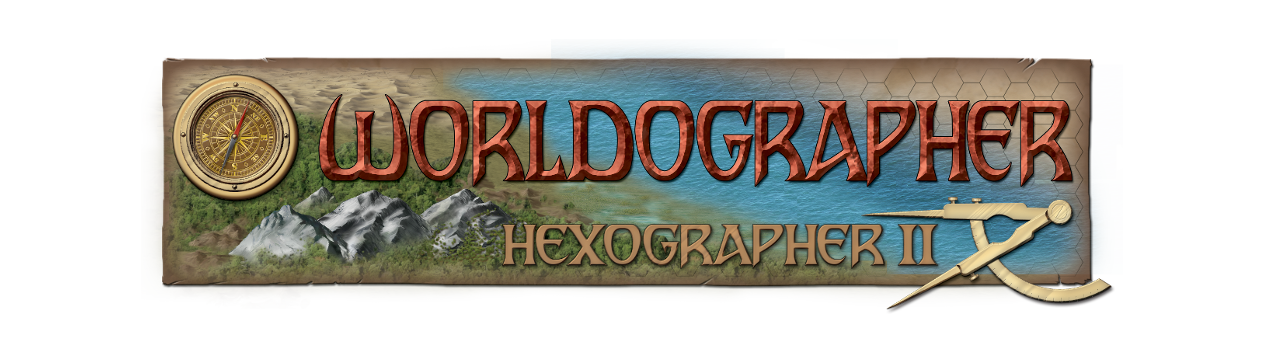Download
(Looking for the pre-2025 version download? Go here.)
Our 2025 version is now out of Beta! For a while it has been more stable and certainly has had more features as well as UI and performance improvements. Because this is a major update (like Civilization 4 to 5 or MS Office 2010 to 2013) it requires a new license key–a non-2025 key won’t work. It is a major rewrite with a bunch of new features, updated UI, and behind the scenes changes. You can order a license in our store. Valid keys start with “2025-“. If you have a pre-2025 license and you aren’t ready to upgrade, you can continue working with the pre-2025 version or use the 2025 version without the pro features.
If you think you may want to reopen a file in the pre-2025 version of Worldographer, make a copy of it first. Pre-2025 Worldographer won’t be able to open Worldographer 2025 files.
- Get Worldographer 2025 for Windows. This will install it as a new application “Worldographer Beta 2025” on your computer–it will leave your current Worldographer install alone.
- Get the Java “jar” file for Worldographer 2025. See more info at the bottom of this page.
- Get the Linux (Debian) version.
- Get the release for Mac OSX for Apple (M#) chips or Mac OSX Intel processors. (Note: The Mac Intel version is one step behind the Apple version due to a build issue.)
Java Version
If you’re trying to use the Jar file to run the program, you’ll need some experience with Java or running programs from the command line. We’re using version 21 of Java currently. We have now made this a “fat” jar so you don’t need to find and import outside libraries, but you will need to have the javafx “jmods”. The easiest way to do get them is to get a “full JRE” or “full JDK”–not the standard JRE or JDK that doesn’t include javafx. We’re using Liberica which you can get here. Install that, and make sure your path is using that JRE or JDK for Java. To run the Java version, you might be able to just double-click it to run it. But it may not claim much memory by default (a limitation of Java) so to work with large maps (maybe over 1000×1000 tiles) you’d open a command line and type:
java -Xmx4G -Dprism.maxvran=3G -jar target\Worldographer-[version number].jar
You can substitute the 4G with another number of Gigabytes. If using large hex maps that have more than 2000×2000 hexes (the size of each hex doesn’t matter) you’ll want 4 gigabytes or more, but it should be less than 3/4 of the memory on your computer. And because of the child map/multilevel map functionality, it is easy for the bottom (aka Province) level to be over 2000×2000 if you use the bottom level.) The -Dprism.maxvram=3G option might not be 100% required, but is a good idea if you’re adding a large number of additional graphics. (Extra features, terrain, etc.) If you also need to spell out the location of javafx because you downloaded it separately:
java -Xmx4G -Dprism.maxvram=3G –-module-path 'path to openjfx libs' –-add-modules javafx.controls,javafx.web,javafx.swing,javafx.graphics,javafx.fxml -jar 'worldographer jar file'