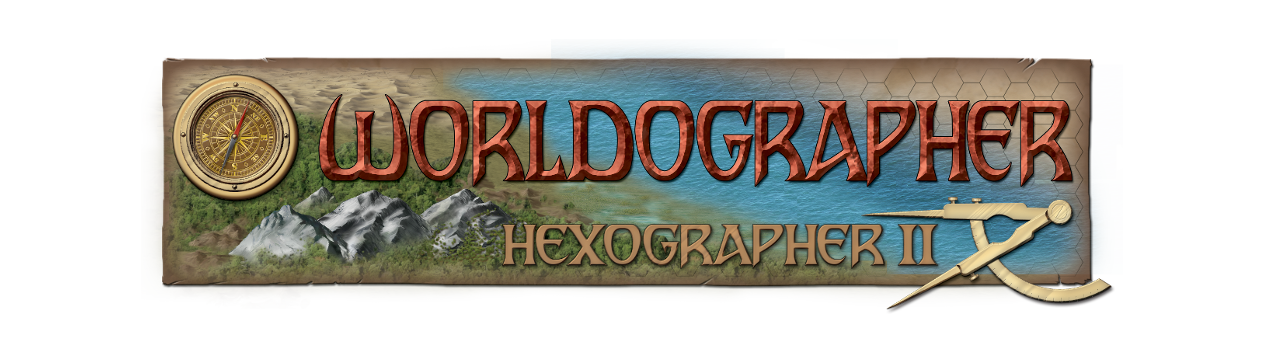Configuring Settlement Icon Packs
To use the settlement icon packs you’ll want to save them somewhere on your computer. There are two options that will make using them easier. Icons you set up with option 1 will be automatically added to Worldographer every time it starts. Icons set up with option 2 below require a setup step (see the first of the instructions further below). Option 1 saves you a bit of time, but option 2 prevents Worldographer using too much memory by loading too many graphics.
- Add the buildings in the icon pack to your [user]/worldographer/ folder (by default* this is c:\users\<my name>\worldographer\ — note: you have to create this folder). If you want the icons loaded every time you use Worldographer, set them up so the buildings are in a features/structure/ folder. Non-buildings can go in just the features folder, not the structure subfolder of it.
- Or save them in subfolders of your worldographer folder. Make subfolders of each for each icon set and then features and structure subfolders of that. For example: [user]/worldographer/medieval-city/features/structure and [user]/worldographer/post-apoc/features/structure. As above, buildings should go in the structure folder, other features can just be in the features folder.
*To change the default location of the icons, go to the Configure menu and pick “Change Configuration Folder” then pick/make a new folder.
To configure settlements (especially when using our building icon packs–originally for our older Cityographer program) you’ll want to do the following:
- If you set up the icons using method #2 above (if you used method #1 you don’t need to do this), then in Worldographer, go to the Configure menu, then select “Add Configuration Subfolders”. Pick the folder that is the “central folder” from #2 above. Next select the groups of icons you want to use. For example, pick “post-apoc”. At this point the icons should be added. If you make a simple map or open one, you should see your icons on the Features drawer. (There may be a lot, so you may need to scroll or filter to find them.) Close that map if you were just testing that the icons were there.
- To make sure the icons will be used by the city/village generators or when you hand place them on the map data will be generated about the map, go to the Configure menu and select “Configure Settlement Data”. At the bottom of the window that opens, click “Load Configuration” and select either the modern or post-apocalyptic files linked below. (Download it first.) This step isn’t needed for our medieval icons pack–the built in settings will pick some of the medieval icons if they are installed.
- When you now generate a map, the new icons should be used. Or if you hand place an building, data should be added based on its type. (If defined in the downloaded file.)
- Further changes are possible via the Configure Settlement Data dialog. See the Configure Settlement Dialog instructions on the Configuration Windows instructions page.
See also the following video:
- Video on configuring building information & using an icon pack of buildings. (Note: this uses an older way of adding the icons to the program, but it is still valid.)
Files:
- Configuration file for modern icons. (Put the modern icon pack of icons in your [user]/worldographer/features/structure/ folder.)
- Configuration file for post-apocalyptic icons. (Put the post-apocalypse building icons in your [user]/worldographer/features/structure/ folder.)