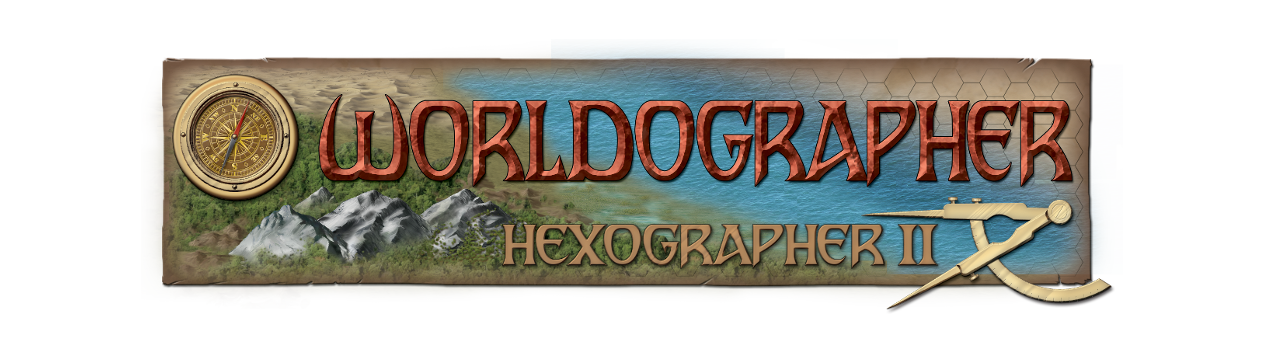06. Creating Battlemat/Dungeon Maps
Whether you want to map out a dungeon, cave system, building interior, or outdoor encounter area, this functionality in Worldographer will help you do it. You can create a blank map and hand place everything, or have the system generate something for you which you can customize. Here is what the dialog (accessed from the File menu’s New Battlemat/Dungeon Map option) looks like:
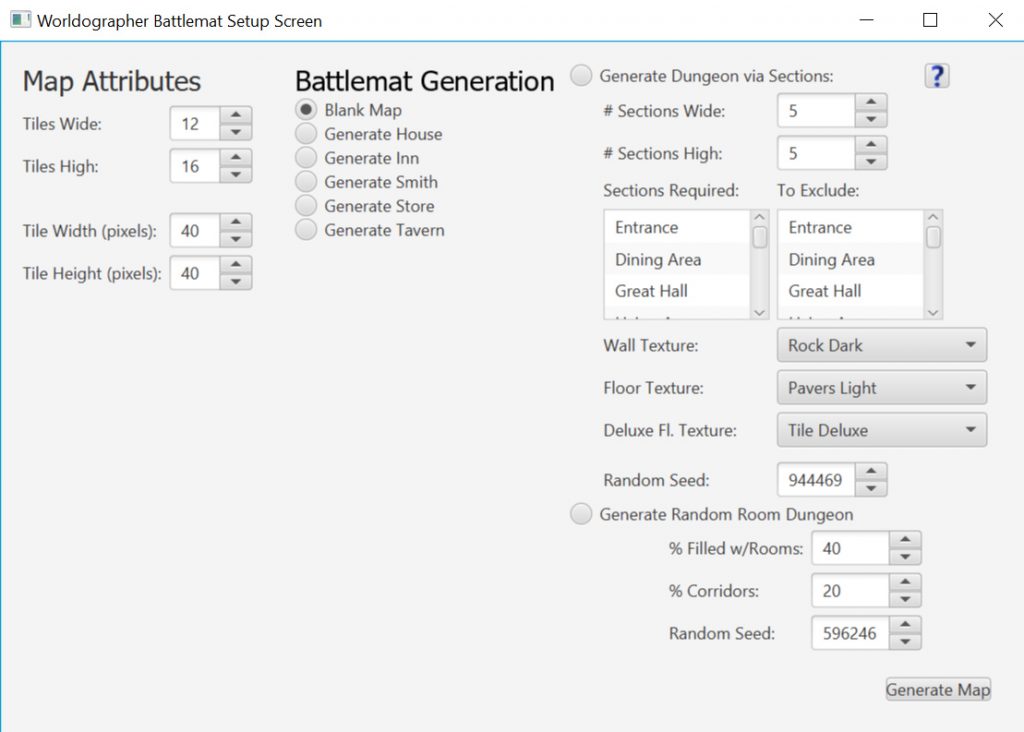
Tiles Wide and High, Tile Width and Height Number Fields
These are nearly identical to the Hexes Wide and High as well as the Hex Width and Height fields on World/Kingdom Setup Screen. See the details for these fields in those instructions.
Blank Map Radio Button
Create a blank map with nothing on it. The number of tiles & their sizes are determined by the number fields to the left.
Generate House, Inn, Smith, Store, & Tavern
Creates a building battlemat that fits the chosen building type. The number of tiles & their sizes are determined by the number fields to the left. Note: The building may extend beyond the number of tiles wide/high you chose. If so, go to the Tools menu to expand the number of tiles on the map if you have the Worldographer Battlemat/Dungeon pro license. If not, regenerate the building map after changing the number of tiles high/wide.
To edit the generated building, keep in mind the walls and floor are usually created as shapes. These are edited using the shapes drawer. See the shapes drawer instructions for details.. Doors, tables, etc., are Features. See the features drawer instructions for details.
Generate Dungeon via Sections
Generating a dungeon via sections will add a number of 20×20 sections to the dungeons similar (but not the same as) DungeonMorphs also by Inkwell Ideas.
# Sections Wide & High
These fields let you specify the map size. Because each section is 20×20, if you set your map up as 5×4, your map will be 100×80 tiles.
Sections Required & Exclude
Each section has a design which is the purpose of that dungeon area. You can use these multi-select boxes to either require specific sections (if there are enough spots) which will be randomly used or ensure some are not included at all. Note: This is a pro feature–these boxes are disabled in the free version.
Wall, Floor, and Deluxe Floor Texture Drop-down Lists
These fields are used to pick the textures for the lines & fills of the dungeon.
Random Seed
This generator lets you give it a random seed. Giving it the same seed with the same other settings will result in the same dungeon. This will not be true from one version of Worldographer to another if we make changes to the generator.
Generate Random Room Dungeon Radio Button
Selecting this and clicking Generate Map will create a random dungeon using Worldographer’s older Random Dungeon Generation algorithm.
% Filled w/Rooms Field
Lets you specify what percentage of the map should be rooms.
%Corridors Field
Lets you specify what percentage of the map should be made up of corridors.
Random Seed Field
If you jot this number down, the system will recreate the same dungeon if you enter the number here the next time you run the tool. (However, if the older random dungeon generator’s algorithm changes in a future release, it may not give the same results.)