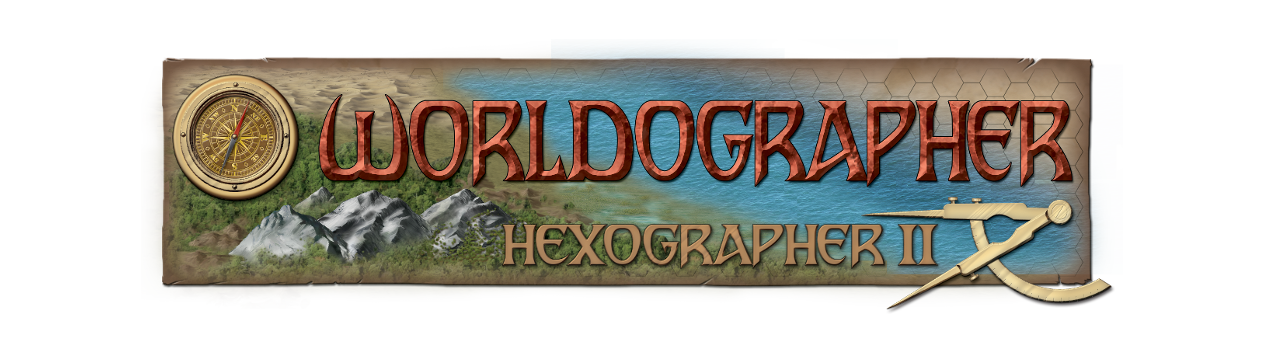How Worldographer’s Random World Generator Works
We’ve just refreshed the random world generator in Worldographer. The biggest new additions are a live preview (as you change the settings, a new preview shows them–if the map isn’t too large; a clustering concept; and landform options.) Worldographer has a free version and a paid license (both are the same download). Get it at https://worldographer.com/download/
We’ve got a video describing things too, but more from a how-to-use-it perspective. Here we’ll describe the algorithm.
- After the basic setup of the terrain area size, we look at the user’s desired land percentage and the landform types selected. We plop down land-masses of just green land hexes based on the size of the landform and the size of the map. It they want mostly islands, we’ll have smaller land areas than if they want continents (though we’ll still likely have some islands too). And the larger the overall map, the larger each will be. We have a “clustering” percentage which basically makes the new piece of land look for two possible locations and pick the closer of the two to the previous piece–or for better clustering always use the initial land location.
- Once the land hits the user’s target percentage, we’ll start picking areas of land to make into hills and mountains. We try to cluster or string these together to simulate mountain ranges.
- Once the hill/mountain percentage is satisfied, we’ll also use the same approach to adding forests. For now they are all just “deciduous”–we’ll convert them based on climate later. However, at this point we do convert some coastal forests to swamp based on a percentage chosen by the user and we also will extend that swamp area based on a second percentage the user can pick.
- After our forests/swamps are added, we look at the amount of deserts the user want and add that. In this case the desired percentage is going to be based on the remaining non-hill/mountain/forest/swamp land. So if they want 10% deserts, and there are 1000 land tiles but 500 of them are already hills/mountains/forests/swamps, then we’ll only be targeting 50 desert tiles, not 100.
- Next we apply the climate options. The user can control how “Icy” the planet is and how “tropical” it is. Icy-ness just makes that top and bottom percentage of the map white (the terrain background color becomes white, but the terrain icons remain) and turns any forests in those regions to Evergreen, and it turns forests just outside that region evergreen as well. In these areas swamps are also made into moors. For “Tropical” we basically look at that middle percentage of the map and convert any forests there to Tropical icons.
Then as a full map editor, once a map is created the user can customize this as desired–although with the new preview functionality they can get something closer to what they want by changing the random seed or altering the settings. The tool also develops some bullet points for a number of cultures, nations, & religions for the world.
Other generators for coasts, rivers, and auto-placing nations/empires can also be used on an existing map via the Generate menu. Right-clicking a hex and picking one of the “Generate Random Hex Crawl Details” options will randomly place something interesting in that spot–ruins, monster lair, village, etc.