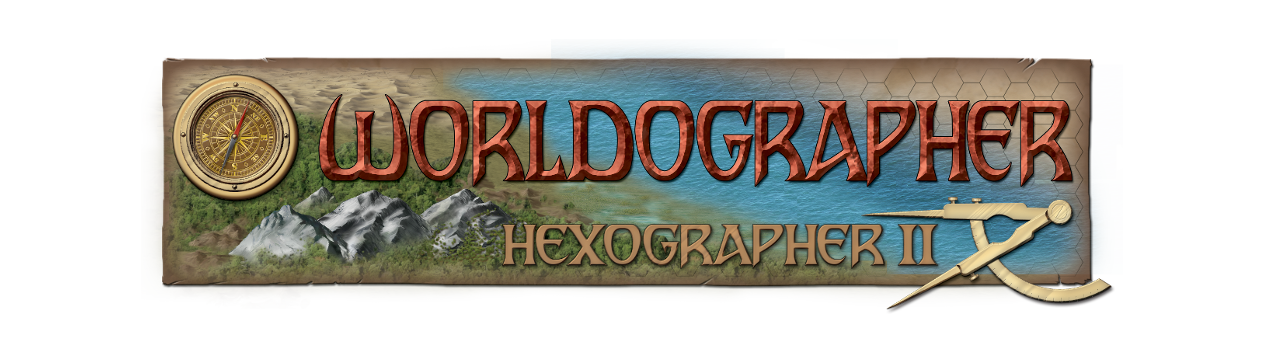Using Worldographer for Kingdom Warfare
Worldographer has a bunch of functionality that most folks never realize is there. One of those is the ability to add bits of text around a feature/icon placed on the map. Note: You can also see a video about this functionality.
This ability was originally added to support Traveller sector maps. Those maps add letters and symbols around a star system icon to denote a starport, repair facility, etc.
But we can also use that to show values of military units:
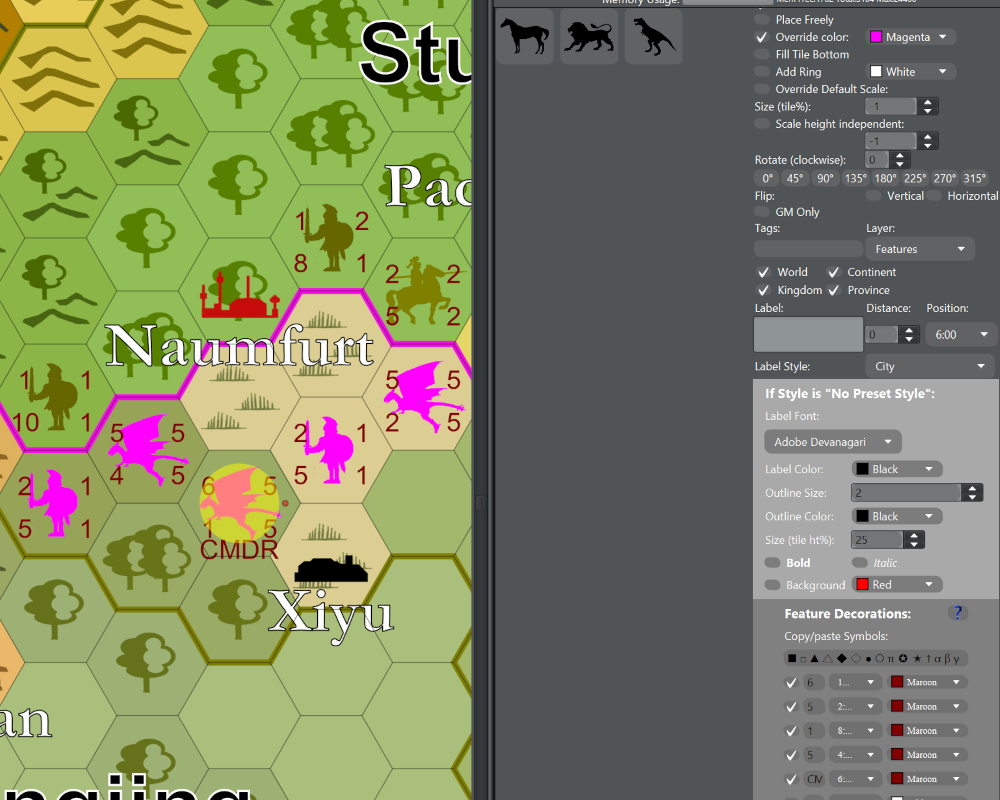
So in this case, the upper left value is the unit’s attack value, upper right is defense, lower left is the number of units, and the lower right represents movement. The highlighted unit in yellow is the Commander and has “CMDR” on the bottom. You could even add another value (hit points maybe) at the top.
How To Add Feature Decorations in Worldographer
We add these values via Worldographer’s Features drawer/toolbox. If you scroll down it, you’ll see a “Feature Decorations” section. It has eight rows to add up to eight feature decorations. The first column is a checkbox to turn on that row. Next is a very small text field for the text to display. Usually you’ll only want to use one or two letters/numbers/symbols. But at the top or bottom you can make the text longer without it likely running into/over an icon. After the text column is a column to specify the location of the icon. These are clock positions, so 12:00 is at the top, and 6:00 will be just below the icon. Finally we have a column of color selectors.
Also, just above these rows is a line of common symbols (squares, diamonds, Greek letters, etc.) That you can copy & paste into the text fields.
Three other checkboxes near the top of the Features drawer relate to this. functionality:
- Hide Terrain Icon: If checked, this will remove the icon of the terrain under the feature icon you place. Doing so will often make the feature icon and the values around it easier to read.
- Override Color: This is good to check (and then use the adjacent color picker) to set the icon’s color to match the color of that army’s forces.
- Add Ring: Checking this will add a ring around the icon. This is used on those Traveller sector maps. But you could also use them to denote special conditions of that army unit.
And of course, you need to select the icon itself. There are a bunch of creature and military unit silhouettes that come with Worldographer as well as several tokens. And of course, the Pro version of Worldographer lets you import any PNG image.
Once you’ve selected the icon & checkboxes & feature decorations, click where you wish to place it on the map. (Worldographer even pre-draws it as you hover over the map so you can make changes.) Or select an existing feature on the map (click the “Select” button on the Features drawer then click the icon on the map) and you can make changes to that selected feature.